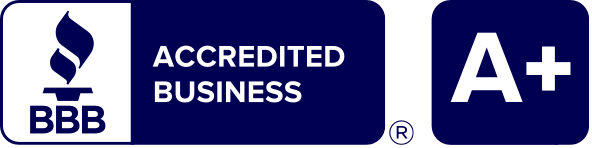Personal Finance And Managing Debt
The way you manage and take responsibility for your finances now plays a vital role in reaching your future goals.
Take Control of Your Financial Future
Personal finance refers to all your financial decisions and actions, including budgeting, insurance, saving, and your mortgage and retirement planning. Personal debt is the amount of debt you owe through various types of lending, including your car, mortgage, loans, credit cards, etc.
Americans are taking on debt these days to make ends meet as they struggle with inflation.
In fact, 35 percent of adults carry their balances from month to month, according to a Bankrate Credit Card poll. And Experian data shows that as of 2021, the average debt balance was $96,371.
In this guide, you’ll learn how much personal debt is acceptable, the best options to pay it off, and which spending habits can influence your overall financial well-being.
Inflation:
Credit card debt surged in the United States from April through June 2022 as people borrowed billions of dollars to keep up with inflation, according to the Federal Reserve Bank of New York.
Relying on credit cards to cover these higher prices is a common response to inflation. But this practice has the potential to put you in serious debt unless you are able to pay off your credit card balances in full each month.
Overspending
According to the Federal Reserve, Americans carry nearly $1.1 trillion in credit card debt, up from $888 billion five years ago. On average, consumers overspend $7,400 every year on categories like online shopping, groceries, and subscription services.
You might think that setting a budget and sticking to it is the solution. But even though 74% of consumers say they have a budget, 79% of them fail to follow it, according to research from crowdsourced shopping platform Slickdeals.net. Separate data from CompareCards.com shows that just 38% of credit card holders are “very confident” they can pay their monthly balance in full.
Medical Debt
For the 100 million Americans who are saddled with medical debt, about 1 in 5 said they don’t ever expect to pay it off, according to a KFF poll. The same poll found that in the past five years, more than half of U.S. adults report they have gone into debt due to medical or dental bills. As a result, families are cutting back on food and other essentials. Even worse, millions are losing their homes or are being forced into bankruptcy.
Lack of an emergency fund
An emergency fund is a savings account that is specifically set aside for large unplanned expenses or financial emergencies like medical bills. Everyone should have one. But in a nationwide Bankrate poll, 26% of all Americans have no emergency savings whatsoever.
If you are not financially prepared for life’s surprises and you are like most Americans, you will reach for that credit card and worry about paying it off later. But that is not how credit cards work, and if you don’t pay the full monthly balance, you are incurring interest on top of your emergency expense.
Divorce
Going through a divorce is one of life’s biggest stressors, especially when you add credit card debt to the equation. If you have credit cards in both your and your partner’s names, you are equally liable for the outstanding balance—even if you didn’t incur the expenses! And that is on top of the costs of legal counsel, setting up a new household and moving costs if you don’t stay in the family home.
By only covering the minimum, you could end up paying significantly more in interest than the original amount, and it could take years to pay off. If you are late or miss the entire monthly payment, a penalty APR may drive your balance even higher.
Determining which credit card debt relief option could be right for you will be a lot easier if you take the time to fully understand how each one works.
Credit card debt relief
A company negotiates with each creditor on your behalf to reduce the amount you owe. In exchange, you agree to immediately pay off the rest of the debt. Don’t be surprised if you save 50% or sometimes even more:
- Pay a fraction of what you owe
- Save with a lower monthly payment
- Resolve your debt faster than if you tried negotiating on your own
For example, a $10,000 outstanding balance is negotiated down to $5,000. In return for this one-time payment, the creditor agrees to forgive the $5,000 you still owe.
To qualify for credit card debt relief, you must
- Owe a minimum of $10,000 in unsecured debt
- Have the financial ability to meet monthly payments
- Be behind on credit card bills or other loan payments
- Be willing to stop paying your creditors and default on your loans (This helps you prove hardship and get a better deal)
- Have tried to manage the debt on your own, but haven’t gotten very far
- Have contemplated filing bankruptcy
Credit Card Debt Relief May Not Work If You are
- Continuing to add to your debt balances
- Not interested in making a long-term commitment to repaying your debt
Credit card debt settlement
A debt counseling company negotiates with creditors on your behalf to reduce the amount you owe on your credit cards. In exchange, you make a lump sum payment to settle the debt.
Participation in this program requires that you set aside a specific amount of money every month. The funds are deposited into an escrow-like account to pay off your settlements. It is recommended that clients stop making any monthly payments to their creditors to prove hardship. Debt relief and debt settlement are interchangeable.ˆ
Credit card debt consolidation loan
With this type of loan, multiple unsecured debts are combined into a single, new loan with a lower monthly payment amount and reduced interest rate:
- Reduce high-interest debt
- Make your debt easier to manage
- Save with a lower monthly payment
To qualify for credit card debt relief, you must
- Provide proof of income to show you can meet your monthly payments
- Have a good credit history and credit report
- Show that you are a good financial risk
Credit card debt management
This practice groups several credit card debts into one payment, cuts your interest rate and creates a 3- to 5-year repayment plan. The first step is thoroughly going over your financial situation with a credit counselor. The counselor will then notify each creditor of your debt management plan and that they are making themself the payer on your account.
The counselor may seek concessions from each credit card creditor, which can include lowering interest rates and monthly payments, or “re-aging” an account to stop late fees. Each month, your payment will electronically go to the counseling agency, which then pays your creditors. Be prepared to live without credit cards for as long as you are in the program.
To qualify for credit card debt management, you must
- Earn enough money to afford your expenses and the monthly payment
- Not earn too much money that enables you to pay off the debt on your own
Bankruptcy
When you mention bankruptcy, it brings up all kinds of implications and stigmas. But for some people, this is their best or only option. After you file for bankruptcy, your debt is resolved under protection from a federal court. Chapter 7 bankruptcy erases most debts in three to six months without your needing to repay the debt or liquidate your assets. The downside is that it tarnishes your credit for up to 10 years, which is a great deterrent if you need additional credit in the future.
| Debt Validation | Debt Settlement | Consumer Credit Counseling | On Your Own | |
|---|---|---|---|---|
| Total Unsecured Debt | $25,000 | $25,000 | $25,000 | $25,000 |
| Time to Pay Off | 3 Years | 3 Years | 4 Years 9 Months | 9 Years 4 Months |
| Interest Rate | 0% | 0% | 8% | 29% |
| Monthly Payment | $357.06 | $475.07 | $600 | $650 |
| Loan limits | $12,854 | $17,102.04 | $34,615.38 | $72,187 |
You could pay a fraction of what you owe and become debt free in as little as 24-48 months by working with National Debt Relief—the top debt relief company in the country. For over a decade, we have helped more than 500,000 people pay off over $1- Billion in unsecured debt.
Enrolling in one of the National Debt Relief programs is so easy, you can sign up right over the phone or by email. To start, you will receive a free, no-obligation consultation with one of the company’s debt coaches. Please note that we never charge an upfront fee, it is illegal and unethical! After discussing your situation and determining if debt relief is right for you, we will customize an affordable monthly payment based on your budget and your financial hardship. Rather than paying your creditors, you will deposit a monthly payment to a FDIC-insured Dedicated Savings Account in your name. As the funds build up over time, we begin negotiating on your behalf to reduce your bills down to a fraction of what you owe. Our debt coaches have established relationships with over 10,000 creditors and know what to say to reach the best deal possible.
We only pay the creditor once we call you, discuss the negotiated amount and have you release the funds. As your accounts are paid off, they will be reported on your credit score as a zero balance. This could benefit your credit score.
Not until your debt specialist reaches a settlement with your creditor will you pay the company 15% to 25% of the enrolled debt. This is built into your monthly payments.
If there isn’t enough money in your account to settle all your debts, we will offer you a debt consolidation program. When you accept the offer, your debt is combined, and you will have just one monthly payment to make – to National Debt Relief. Most of our debt consolidation clients complete their program in as little as 24 to 48 months – depending on the size of their debts.
If you have a minimum $10,000 in unsecured debt, you could qualify for National Debt Relief and get your finances back on track. But you won’t know until you call.
Pay Off Your DebtAt the core of our client relationships is one simple factor: trust. We know that trusting anyone with your finances takes a leap of faith, and we live up to your expectations by providing our undivided attention. That way, we can better identify your goals and concerns before customizing an affordable plan that can save you the most money.
National Debt Relief is the first debt settlement company to be accredited by the Better Business Bureau with an A+ rating, the American Association for Debt Resolution, the Internal Association of Professional Debt Arbitrators, and rated #1 on Consumer Affairs. We are proud to be the country’s only debt relief provider to enjoy recognition from these three important organizations.
Our Commitment To Customer Care Leads The Industry
We will always act in your best interest and our reviews reflects that promise:
- Over 75,000 5-star reviews from clients who have taken back control of their finances
- 4.83 out of 5 rating on TrustPilot
- Rated #1 for debt consolidation by:
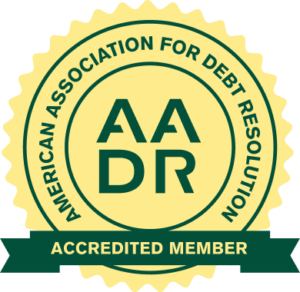
How much can you save with credit card debt settlement?
Credit card debt settlement entails submitting a lump-sum payment for the majority of what you owe. In return, the company that owns the debt forgives part of the outstanding balance as well as certain fees and finance charges.
This is a good option if you are challenged with a high amount of debt. It can save you money by potentially reducing the principal balance owed on your accounts so that you can pay them off for less.
How do you pay off credit card debt?
Here are 5 simple ways to pay off your credit card debt faster
- Check your interest rates and pay off highest-rate credit cards first.
- Double your minimum monthly payment.
- Apply any extra money in your budget to your credit card payment.
- Split your payment in half and pay twice.
- Transfer your balance to a 0% credit card.
How much is the average person in credit card debt?
The average amount of credit card debt per person varies depending on age, race, income and location. MoneyGeek analyzed key credit card debt statistics to explore American’s debt.
- The average cardholder had $5,769 in credit card debt in Q1 2022.
- Credit card debt totaled $841 billion in Q1 2022, down from $893 billion in Q1 2020 — the last quarter before the pandemic — but up $71 billion from Q1 2021.
- Individuals 75 or older had the most debt ($8,100), and those under 35 had the least ($3,700).
- Alaska had the highest average credit card debt at $6,617 per person; Iowa had the lowest at $4,289.
- Americans in the 60th to 79.9th annual income percentile were most likely to carry debt; approximately 57% of individuals in this income bracket had credit card debt.
- White Americans had the highest average debt per person of any racial group ($6,900), while those who identified as Black or African American had the lowest ($3,900).
Is credit card debt ever forgiven?
Debt forgiveness does exist, and it is possible to settle your balance for less than what you owe. But to have it totally erased is rare, unless you have a compelling reason like fraud or identity theft.
What happens if you ignore credit card debt?
When you stop making credit card payments, you could be charged late fees and higher penalty interest rates. Not paying will also hurt your credit score. If a balance in your account remains unpaid for a long time and goes to collections, you could be served with a debt collection lawsuit.
If you ignore the lawsuit, a court will likely enter a default judgment that allows the debt collector to garnish your wages. To avoid this aggravation, it is important that you respond to the debt collector and/or debt collection lawsuit immediately.
Does credit card debt expire?
The statute of limitations limits how long debt collectors can legally sue you to collect unpaid debt and varies by state and the type of debt. Below is a list of each state’s statute of limitations:
| State | Written contracts | Oral contracts | Promissory notes | Open-ended accounts |
|---|---|---|---|---|
| Alabama | 6 | 6 | 6 | 3 |
| Alaska | 3 | 3 | 3 | 3 |
| Arizona | 6 | 3 | 6 | 3 |
| Arkansas | 5 | 3 | 5 | 5 |
| California | 4 | 2 | 4 | 4 |
| Colorado | 3 | 3 | 3 | 3 |
| Connecticut | 6 | 3 | 6 | 3 |
| Delaware | 3 | 3 | 3 | 3 |
| D.C. | 3 | 3 | 3 | 3 |
| Florida | 5 | 5 | 4 | 4 |
| Georgia | 6 | 4 | 4 | 4 |
| Hawaii | 6 | 6 | 6 | 6 |
| Idaho | 5 | 4 | 5 | 4 |
| Illinois | 10 | 5 | 10 | 5 |
| Indiana | 6 | 6 | 6 | 6 |
| Iowa | 10 | 5 | 10 | 5 |
| Kansas | 5 | 3 | 5 | 5 |
| Kentucky | 15 | 5 | 10 | 5 |
| Louisiana | 10 | 10 | 10 | 3 |
| Maine | 6 | 6 | 20 | 6 |
| Maryland | 3 | 3 | 12 | 3 |
| Massachusetts | 6 | 6 | 6 | 6 |
| Michigan | 6 | 6 | 6 | 6 |
| Minnesota | 6 | 6 | 6 | 6 |
| Mississippi | 3 | 3 | 3 | 3 |
| Missouri | 10 | 6 | 3 | 5 |
| Montana | 8 | 5 | 5 | 5 |
| Nebraska | 5 | 4 | 5 | 4 |
| New Hampshire | 3 | 3 | 6 | 3 |
| New Jersey | 6 | 6 | 6 | 6 |
| New Mexico | 6 | 4 | 4 | 4 |
| New York | 6 | 6 | 6 | 6 |
| North Carolina | 3 | 3 | 3 | 3 |
| North Dakota | 6 | 6 | 6 | 6 |
| Ohio | 8 | 6 | 6 | 6 |
| Oklahoma | 5 | 3 | 6 | 5 |
| Oregon | 6 | 6 | 6 | 6 |
| Pennsylvania | 4 | 4 | 4 | 4 |
| Rhode Island | 10 | 10 | 10 | 10 |
| South Carolina | 3 | 3 | 3 | 3 |
| South Dakota | 6 | 6 | 6 | 6 |
| Tennessee | 6 | 6 | 6 | 6 |
| Texas | 4 | 4 | 4 | 4 |
| Utah | 6 | 4 | 4 | 4 |
| Vermont | 6 | 6 | 14 | 6 |
| Virginia | 5 | 3 | 6 | 3 |
| Washington | 6 | 3 | 6 | 6 |
| West Virginia | 10 | 5 | 6 | 5 |
| Wisconsin | 6 | 6 | 10 | 6 |
| Wyoming | 10 | 8 | 10 | 6 |
How does credit card debt relief compare to making minimum payments?
Credit card debt relief can reduce your debt to a fraction of what you owe and help you pay it off in as little as 24-48 months. On the other hand, making minimum payments on your credit cards could continue for 24 years and cost thousands more due to the high monthly interest. You will save time and money with an affordable debt relief plan.
Is bankruptcy a valid option?
If you file for Chapter 7 or Chapter 13, the information on your credit report can come back to haunt you for up to 10 years. Bankruptcies are considered red flags on your credit report:
- May prevent creditors from extending you credit
- If a lender is willing to take a chance on you, you might pay higher interest rates and suffer other less favorable terms
- Depending on which type of bankruptcy you qualify for, you may lose your home, your car and other valuable possessions
What will your service cost me?
We never charge a fee until you approve the settlement agreement, and your credit card debts are paid off. There are no sign up fees, no cancellation fees, and there is absolutely no obligation – you are in control. Once a debt is settled, you will pay a fee that is 15%-25% of the total amount. If we can’t settle your accounts, you don’t pay a penny. In the end, the total you pay for the reduced debt and the fee is usually lower than the original debt amount.
Apply Today
Something really exciting happens after people have their first phone call with us.
They immediately feel a sense of relief knowing they have a plan to get out of debt.
Pay off your credit card debt
- Receive A Free Savings Estimate Today
- See How Quickly You Can Be Debt Free
- No Fees Until Your Accounts Are Settled